Chrome is probably the most popular web popular browser out there,
but it has often left many power-users somewhat unsatisfied. Imagine
you’re a corporate lawyer who needs dozens of case files open in dozens
of tabs, or a researcher who needs to keep countless of tabs open at the
same time while you write that thesis. Chrome is fast and simple, but
sometimes what you need more is endurance. The side-docking Sidewise Tree Style Tabs is
an extension that aims to take care of managing all those tabs more
effectively. In a nutshell, you can give it any load of tabs you wish,
and fully expect it to run those marathon browsing sessions for as long
as you want.
Sidewise Tree Tabs is in open beta stage, so you may encounter the odd bug here and there. The Chrome app comes into play as soon as you add it from Chrome’s web store. All your tabs are quickly sorted in a tree style into a sidebar on the left (though you can opt for having it on the right too). There’s a button on the top-right that opens Sidewise’s settings control in a new tab. Here, you can customize your mouse’s functions or choose from a plethora of more advanced features for your monitor and keyboard. You can import, export, or, in an emergency, restore closed tabs. Furthermore, the search bar below the buttons allows you to quickly find a tab without having to inspect the whole tree branch by branch.
Sidewise was created to be the number one tree-style tab for Chrome, and it achieves that in style. Going by it’s ease of use and resource-friendliness, you couldn’t possibly tell the extension weighs in at around 10,000 lines of code, with many more on the way. Sidewise Tree Style Tabs is both lightweight and intelligent – you can simply double-click tabs you’re not using to put them in hibernate mode for saving processing resources.
Doing the same again wakes them up. Right-click on any tab in the sidebar and you’ll get further options in its context menu, as shown in the screenshot above. Among other things, you can highlight a tab, move it around, label it, copy it’s URL, put it in a folder, or assort it with other tabs in a simple hierarchy. You can also select multiple tabs using ctrl or shift clicks, and drag and drop a whole group around. To add new tabs, just double-click in the sidebar’s empty region.
If that’s not all, the gray buttons at the top let you switch the sidebar between the main tabs display and a notepad, the latter of which can be really handy for quickly jotting down any notes while you browse. Future releases are expected to add even more such features.
Based on what I’ve seen in my test run, I can’t recommend Sidewise Tree Style Tabs highly enough. If you’re a Chrome user who, like me, really liked Chrome but felt it a little inadequate in the tabs department, you’re up for a whole new experience! If you’re not a Chrome user, well, you don’t need any more reasons to convert.
Download Sidewise Tree Style Tabs From Chrome Web Store
Sidewise Tree Tabs is in open beta stage, so you may encounter the odd bug here and there. The Chrome app comes into play as soon as you add it from Chrome’s web store. All your tabs are quickly sorted in a tree style into a sidebar on the left (though you can opt for having it on the right too). There’s a button on the top-right that opens Sidewise’s settings control in a new tab. Here, you can customize your mouse’s functions or choose from a plethora of more advanced features for your monitor and keyboard. You can import, export, or, in an emergency, restore closed tabs. Furthermore, the search bar below the buttons allows you to quickly find a tab without having to inspect the whole tree branch by branch.
Sidewise was created to be the number one tree-style tab for Chrome, and it achieves that in style. Going by it’s ease of use and resource-friendliness, you couldn’t possibly tell the extension weighs in at around 10,000 lines of code, with many more on the way. Sidewise Tree Style Tabs is both lightweight and intelligent – you can simply double-click tabs you’re not using to put them in hibernate mode for saving processing resources.
Doing the same again wakes them up. Right-click on any tab in the sidebar and you’ll get further options in its context menu, as shown in the screenshot above. Among other things, you can highlight a tab, move it around, label it, copy it’s URL, put it in a folder, or assort it with other tabs in a simple hierarchy. You can also select multiple tabs using ctrl or shift clicks, and drag and drop a whole group around. To add new tabs, just double-click in the sidebar’s empty region.
If that’s not all, the gray buttons at the top let you switch the sidebar between the main tabs display and a notepad, the latter of which can be really handy for quickly jotting down any notes while you browse. Future releases are expected to add even more such features.
Based on what I’ve seen in my test run, I can’t recommend Sidewise Tree Style Tabs highly enough. If you’re a Chrome user who, like me, really liked Chrome but felt it a little inadequate in the tabs department, you’re up for a whole new experience! If you’re not a Chrome user, well, you don’t need any more reasons to convert.
Download Sidewise Tree Style Tabs From Chrome Web Store
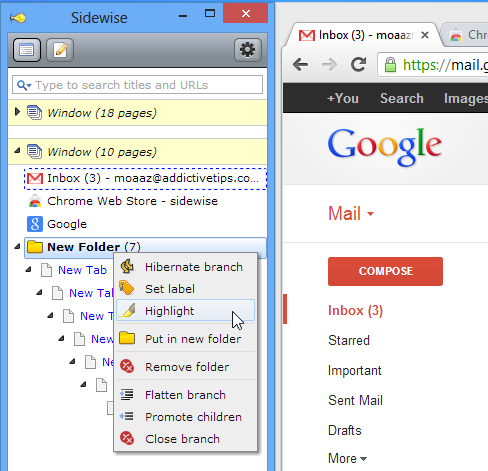



0 comments:
Post a Comment